Quickstart
In this quickstart guide, we'll first get you set up with Lepton AI's platform and SDK.
After this quickstart, you will have Lepton fully running on your local dev environment, and you can start to train a new job, deploy LLM models, build custom models or run a development pod depending on your needs.
Installation and setup
Local SDK
It's recommended to use Python 3.10 to install the local SDK. You can check your Python version with python --version.
Lepton's local SDK is a Python package that you can install with pip. It contains Python abstractions for you to build models, and also commandline utils to interact with the cloud platform. To install, do:
pip install -U leptonai
The -U options ensure that you are installing the latest version of leptonai. If you want to keep the current version, omit the -U option.
After the installation, you can verify that the lep command is available:
lep --help
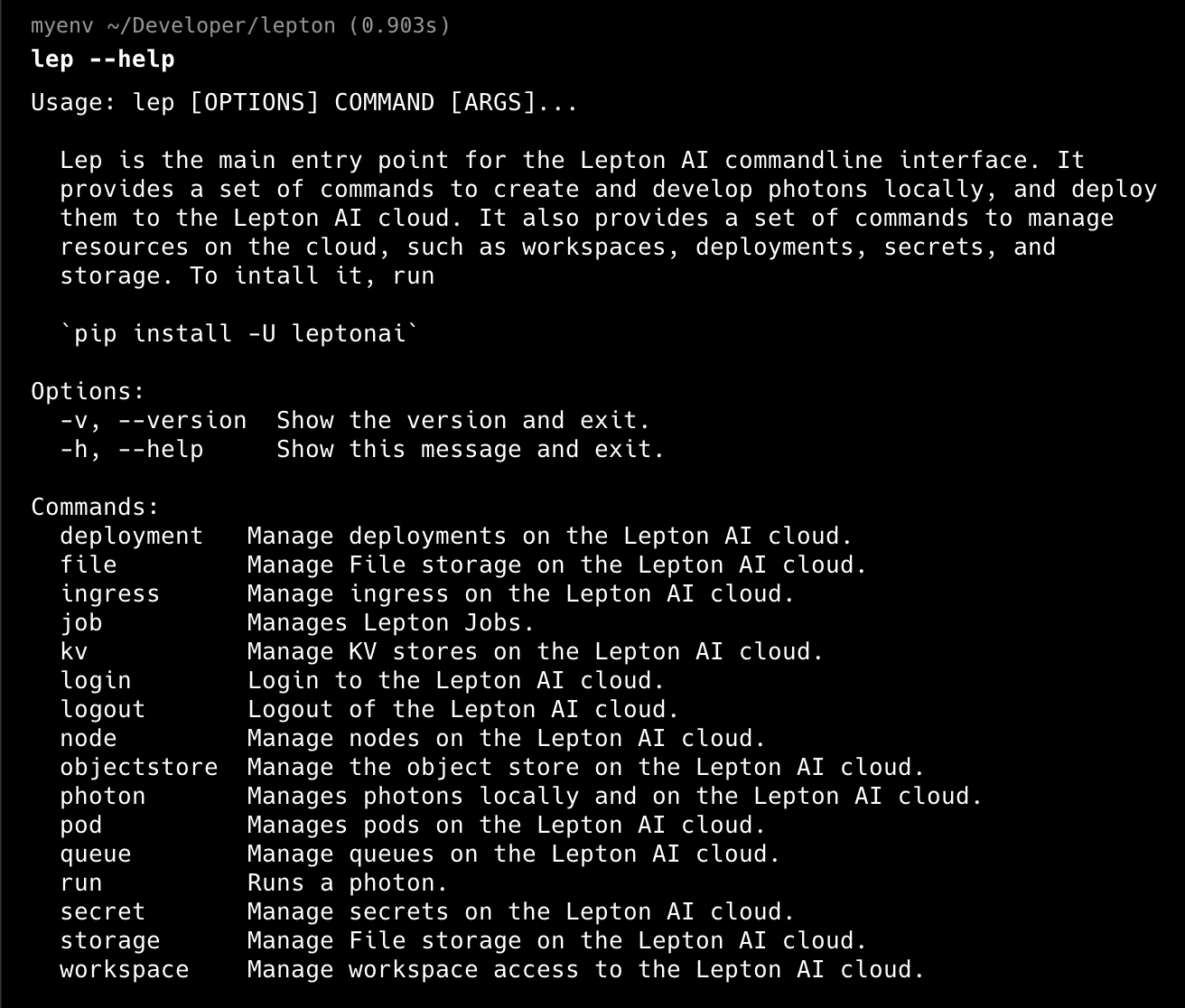
Lepton AI workspace
Now you can create a workspace by going to the Lepton AI dashboard and follow the instructions there. Once you have a workspace, you can interact with it using the web dashboard, or via the local commandline interface via the CLI we just installed. In this section, we'll go through the steps with the CLI:
- Find your workspace credential
First of all, you need to find your workspace credential. You can find the workspace credential in the Settings-Tokens page.
There are two types of tokens: workspace and user.
You can use either of them to log in, but we recommend using the user token for better identification of who operated what in the workspace.
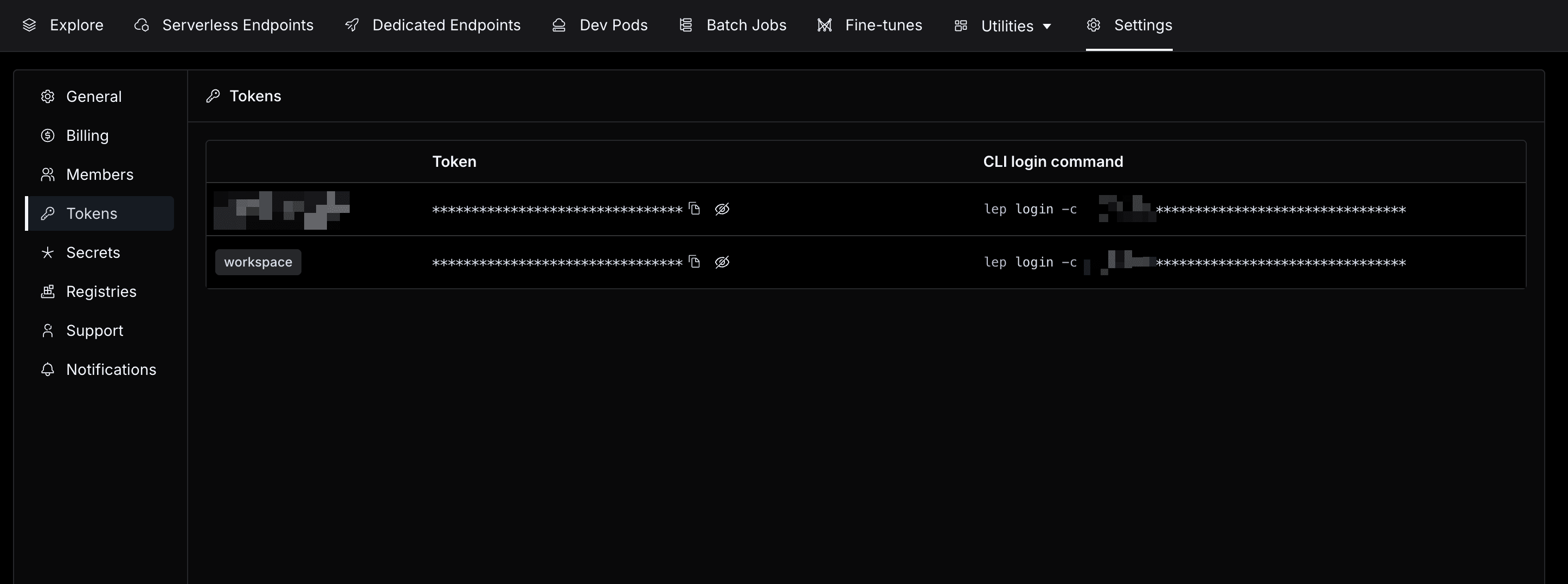
- Log in to your workspace
Just copy the CLI login command and run it in your terminal:
lep login -c <your_workspace_credential>
After running the command, you'll see a message like this which indicates that you have successfully logged in:
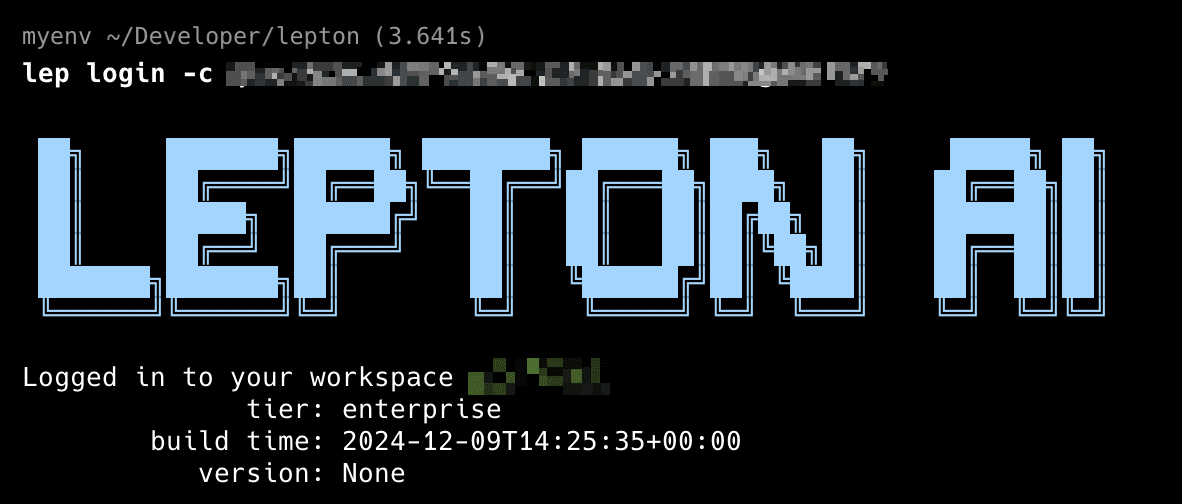
What's next?
Now you can start to explore and unlock the full potential of Lepton AI.
If you have any questions, feel free to reach out to us at the email address info@lepton.ai. We're happy to help!